How to reset my Sporty's course video progressUpdated 2 years ago
In order for Sporty’s Pilot Training courses to provide an instant written test endorsement, course training progress must be tracked, but a user may request to reset the progress back to zero.
Remember: you must log out of every device before attempting to reset the progress or the progress will return the next time a device connects to the internet.
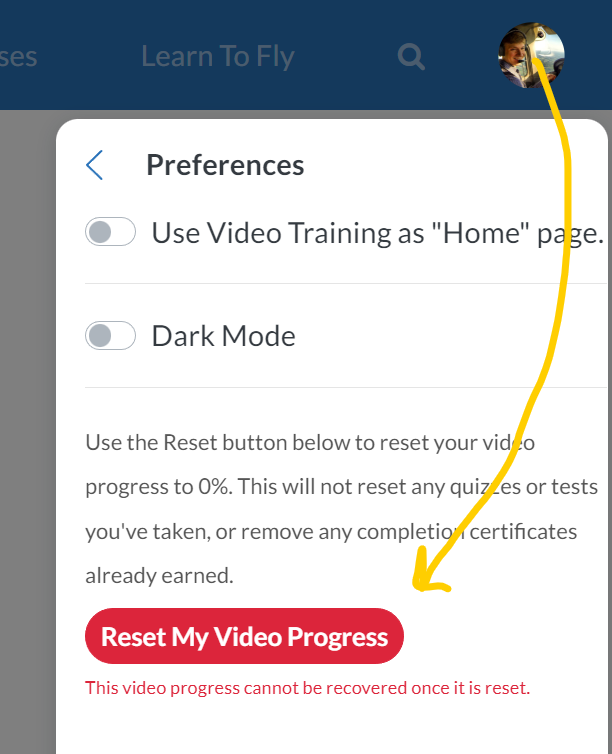 If you strictly use the course in a web browser, you can navigate to the desired course, open the video reset option by clicking the user icon at the top right and selecting “Preferences.” Use the Reset button to reset your video progress to 0%. This will not reset any quizzes or tests you've taken, or remove any completion certificates already earned. This video progress cannot be recovered once it is reset.
If you strictly use the course in a web browser, you can navigate to the desired course, open the video reset option by clicking the user icon at the top right and selecting “Preferences.” Use the Reset button to reset your video progress to 0%. This will not reset any quizzes or tests you've taken, or remove any completion certificates already earned. This video progress cannot be recovered once it is reset.
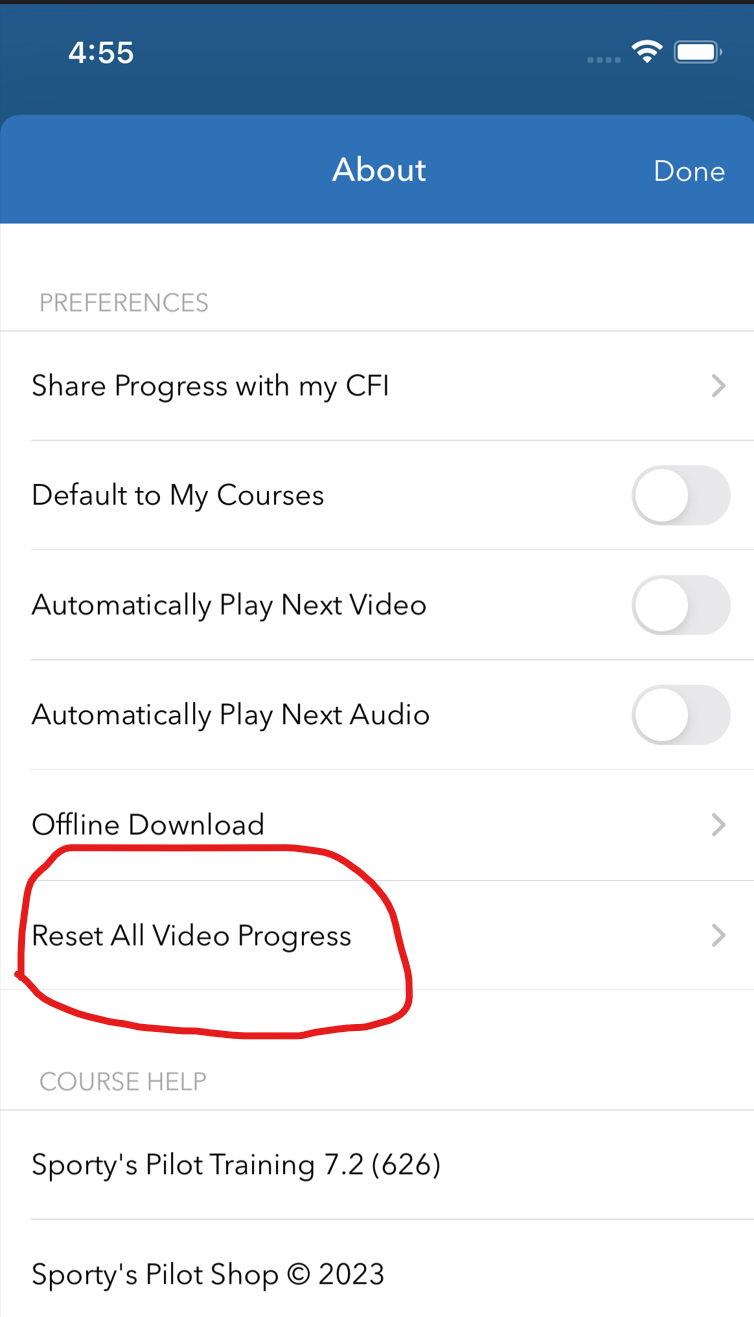
iPhone, iPad, Mac
If you also logged into the course using a mobile device on one of our multiple TV platforms, you must also log out and/or temporarily remove the app from your device. Since the mobile platform saves progress during offline usage, it will attempt to restore progress the next time it connects to the internet.
If you have only logged into the Pilot Training course from a single mobile device, you may open the “About” menu on iOS, iPadOS, and MacOS when accessing the desired course and select the option to “Reset All Video Progress.”
Android phones and tablets
On Android, tap the 3-dot icon at the top right and select Reset Video Progress.
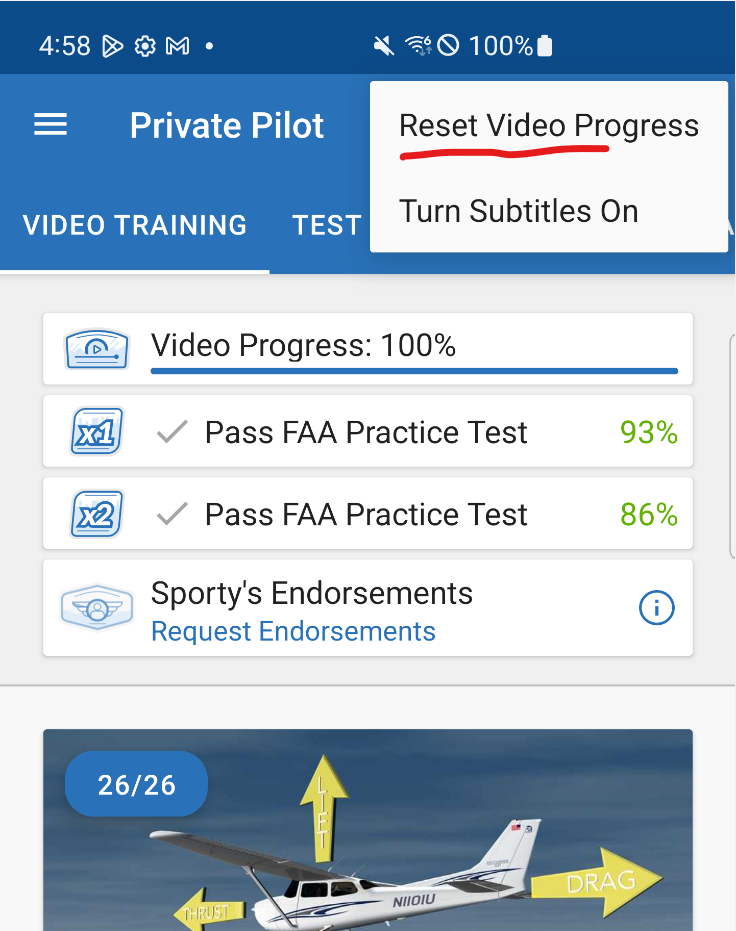
Remember: you must log out of every device before attempting to reset the progress or the progress will return the next time a device connects to the internet.