How To Send Endorsements To ForeFlight LogbookUpdated 3 years ago
In order for a student pilot to take the FAA written exam, they must present a written endorsement from a qualified instructor to the testing proctor. Traditionally this is a handwritten signature in the students paper logbook. The may also present a copy of Sporty's digital or printed completion certificate.
With digital logbooks becoming more and more common, we've created a method for students to electronically send this endorsement directly to their ForeFlight logbook and bypass the completion certificate. This procedure is available for the Private, Sport, Recreational, Instrument, and Commercial pilot training courses and is currently accessibly only from the online course.
Request The Endorsement
The first step may be obvious, but the student my first complete the course then complete the endorsement request. This will also provide the the PDF certificate download link.
Connect With ForeFlight
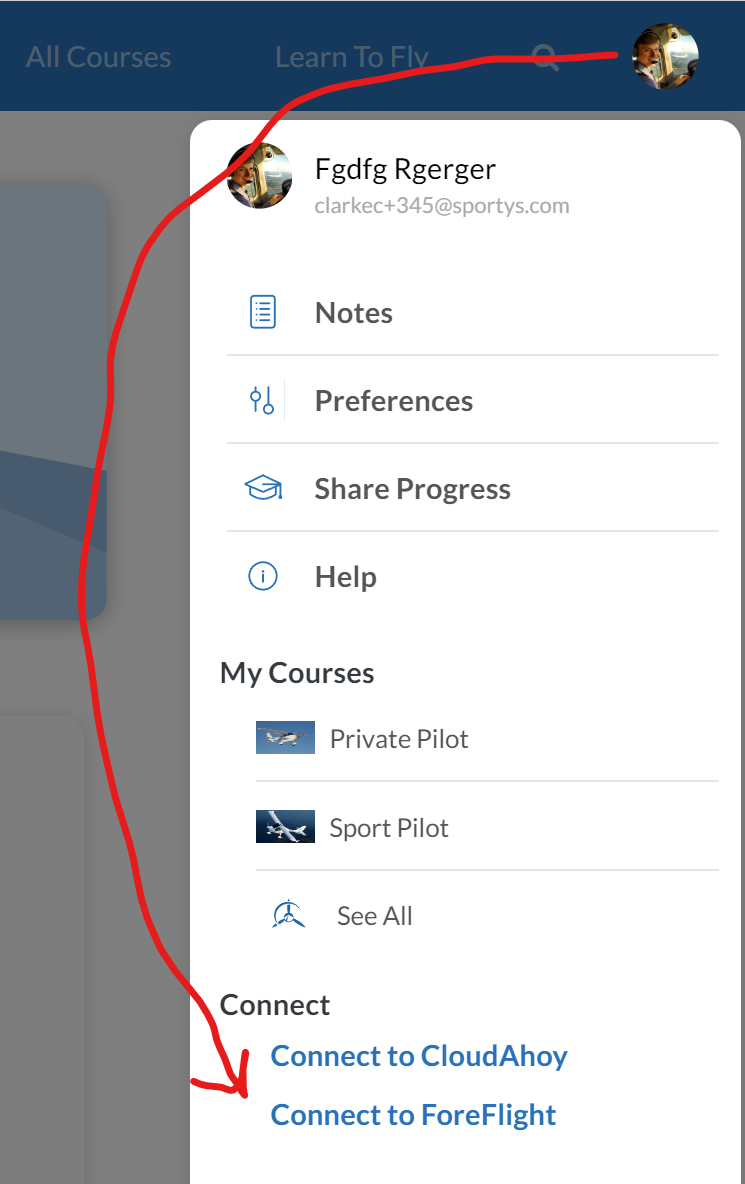 The next step is to link their Sporty's account with ForeFlight. The "Connect to ForeFlight" option can be found under the user menu by clicking on the profile picture at the top right.
The next step is to link their Sporty's account with ForeFlight. The "Connect to ForeFlight" option can be found under the user menu by clicking on the profile picture at the top right.
They can also navigate to this link which is specific to the Private course.
https://courses.sportys.com/training/portal/course/PRIVATE/foreflight
This link will change depending on which course the user has access to. All endorsements are available to send from this view.
Once the connect to ForeFlight button has been clicked, a prompt will be displayed to enter the email address and password associated with their ForeFlight account. ForeFlight will request authorization for the Pilot Training Course to access the logbook and the status will be updated to "ForeFlight Account Linked" with an option to disconnect.
Send To ForeFlight
Once all the wires are connected, any available endorsement will be enable to send to their ForeFlight logbook.
There is no indication that the endorsement has been sent and can be sent multiple times. The endorsement can be viewed in the ForeFlight mobile app in the logbook view under the "Qualifications" section. The endorsement can be deleted and resent indefintely.
That's it. A student may then present this at the testing facility directly from their iPhone or iPad, there is no need to bring a printed copy of the written test endorsement.